
Navigating SFN TV Now on a Media Player

Main Menu
When you first open SFN TV Now, you should see the following options:
-
Full Screen
-
Channels List
-
Guide
-
Recordings
-
Favorites
-
Device Info
The Channels List, Guide, Recordings, and Favorites options will be used for easier navigation with your SFN TV Now.

Channels List
The Channels List option shows a listing of channels that you are subscribed to that you can watch in real-time.


You can use the up and down buttons to navigate the channel list.

The asterisk button lets you see your options.
The back button takes you back to the menu.
Guide
The Guide shows a listing of channels and the time they are playing. You are able to look ahead, and you can go back and Replay programs that were airing up to 24 hours ago.


You can use the up and down buttons to navigate the channel list.

The left and right buttons will let you see future and past programming for a channel.

The OK or the asterisk button lets you see your channel options.


The reverse button will make the guide go UP by sections or channels.

The fast forward button will make the guide go DOWN by sections or channels.
Features of the SFN TV NOW Guide
In the guide, channels will have icons along with the number to help you remember the channels you love.
The guide also provides a short description of the shows you might want to watch as you move over them using the arrow buttons.

Recordings
The Recordings option displays all of your recorded programs, and there is no limit to the number of recordings you can have. Recordings are stored in the cloud and viewable for 7 days.
How to Record on SFN TV Now


When selecting a channel, you can use the OK button or asterisk to reach the recording options.
3 Recording Options in SFN TV Now
Record - This will record the show and add it to your recordings.
Record Series - This will record all the episodes of the show you selected.
Record Series (First Run) - This will record all the episodes of the show you selected, but only the NEW episodes.

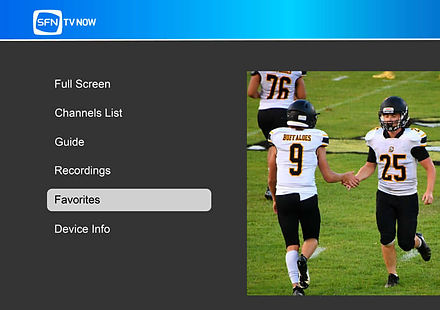
Favorites
The Favorites List keeps the channels that you have marked as your favorite, and you can add or remove channels from your Favorites List at any time.
Adding/Removing Favorite Channels


When selecting a channel, you can use the OK button or asterisk button to reach the favorites options.
If you want to save a channel to your Favorites List, you can choose Add to Favorites in the options menu when you are selecting the channel.
If you want to remove a channel from the Favorites List, you can choose Remove from Favorites in the options menu when you select the channel.
Other Features
Replay Feature


When selecting a program that aired in the past 24 hours, you can use the OK or asterisk button to select the Replay option.
Simple Navigation

If you are watching SFN in full-screen mode, you can use the up and down arrows to switch channels without using the guide.
To get started, locate the HDMI port either on the side or back your your TV.


Your Roku will plug into this port.
SCTC recommends using the Roku Streaming Stick 4K or Roku Ultra for watching your SFN TV Now. If you do not have a Roku stick or SmartTV, we offer Roku Streaming Stick 4Ks for a monthly lease!

